Share Flow
Share flow allows you to give access to a specific flow within the platform to other users. You can share flows directly with other users and grant them the access they need, such as the ability to view or edit.
To share a flow
- Go to My Flows > Flow dashboard.
- Search and navigate to the flow you want to share.
- Select the SHARE
 icon.
icon.
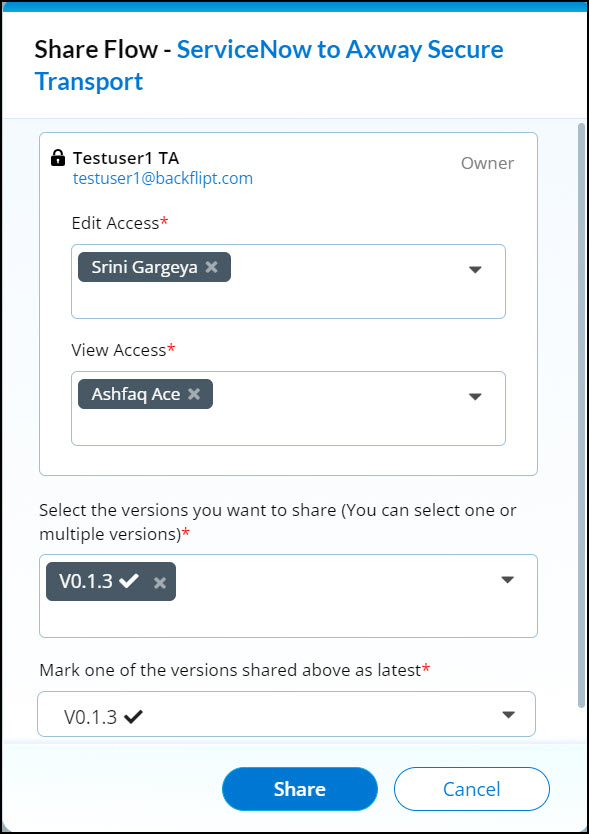
- In the Share Flow dialog:
- From the Edit Access and View Access dropdown list, select the user(s) with whom you want to share the flow.
- Select the version(s) you want to share.
Only the selected versions of the flow will be shared. You can select one or multiple versions.
- Select the version from the dropdown list that you want to mark as the latest.
- Select Share.
You will get the success message "Your flow has been shared with the selected users successfully" once the flow is shared.
 Table of Contents
Table of Contents
